- Services
- Accessibility
- Advertising
- Campus Official Stationery
- Digital Displays (Axis TV)
- e-Communications
- Electronic Marquee
- Event Support
- Executive Communications
- Graphic Design
- GrizzText
- Employee Resource Network (ERN)
- Media Relations
- Merchandising
- Photography
- Social Media
- Videography
- Writing, Editing & Proofing
- Faculty and Staff Resources
- OU Magazine
- OU Fast Facts
- Awards
- Staff Directory
Communications and Marketing
Anibal House
630 Pioneer Drive
Rochester,
MI
48309-4482
(location map)
(248) 370-3184
fax: (248) 370-3182
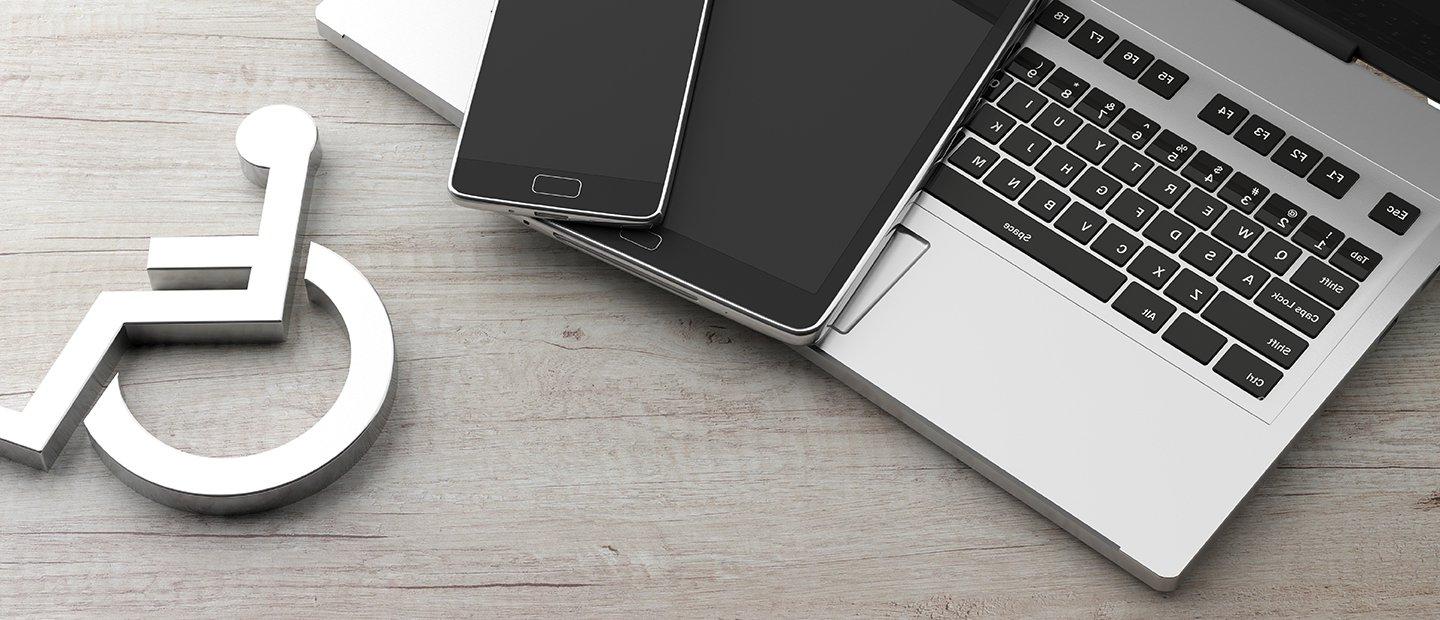
Accessibility
The UCM Web team is responsible for ensuring OU web content and online documents are accessible to people with disabilities. Specifically, we strive to conform with the Web Content Accessibility Guidelines (WCAG) 2.1 AA.
Getting accessible allows us to realize the following goals:
- Reach a wider audience: Accessible content will attract more potential students, and retain more current students.
- Lower our legal risk: Proactively pursuing accessibility makes us more prepared to respond to demand letters or claims and to avoid potentially costly litigation.
- Improve our reputation: Becoming a university known for accessibility excellence will set us apart from other higher education institutions.
- Improve our search optimization: Providing transcripts for videos, for example, increases search engine "findability."
- Improve our overall user experience: Improved accessibility contributes to improved effectiveness for the community we serve, and better usability for people without disabilities as well.
Policy: Courts have ruled that the ADA does apply to web content and online documents, despite not expressly providing a set of standards specific to web accessibility.
In lieu of ADA standards specific to web and document accessibility, OU strives for WCAG 2.1 AA conformance for the following three reasons:
- Likelihood of future updates to the ADA that will include a specific WCAG recommendation.
- Recent refresh of Section 508 to be in alignment with WCAG for government sites.
- Worldwide recognition and adoption of WCAG as the standard for web accessibility.
Of course we want to avoid lawsuits and the reputation damage they can bring, but more importantly, we want all of our web content and online documents to be accessible because it's the right thing to do.
Process: Our process can be summarized in four simple steps:
- Issue Identification: Determine what needs to be fixed. OU has partnered with Siteimprove for detection of accessibility issues via an automated accessibility testing software suite that integrates with our content management system Percussion.
- Prioritization: Decide which issues to resolve in which order. Content in the areas of recruitment, student success, and the office of the President are given higher priority. Current issues in newer content will generally take priority over older content that is slated for near-future archival. Frequently-visited pages will generally take priority over those receiving less traffic.
- Remediation: Fix the issues. Resolving issues identified by automated accessibility testing. Remediation of both websites and documents performed within the University Communications and Marketing department's Web team. Identification of common issues that will inform prevention measures. Evaluation of the size, scope and complexity of accessibility error remediation projects may sometimes result in a decision that our current resources are not able to meet the demand, in which case we will recommend you work with vendors who specialize in this type of work.
- Prevention: Reduce the influx of more issues. The UCM Web team continually works to build in more accessibility features into our content management system, but that does not prevent new accessibility errors being introduced by new content being authored. As automated testing uncovers accessibility errors in common areas, application of remediation via improvement of widgets, style sheets, and global templates is an ongoing practice. Similarly, identification and remediation of accessibility errors published by content authors can inform the need for improvements to instructional and training materials herein. See the Getting Help tab for more information about training opportunities.
Responsibility: The UCM Web team is responsible for ensuring existing and new web content is accessible. We've partnered with Siteimprove for automatic detection of accessibility issues and are regularly working to resolve them. Although we attempt to prevent as many errors as possible in our templates and content management system, this cannot stop new content from introducing new accessibility errors.
Getting started: As a Content Contributor, a great way to help ensure content you author on web pages is accessible is to use free automated accessibility browser extension tools. They allow you to learn as you use them. As you identify problems and how to resolve them with these tools, you avoid making the same mistakes again. It’s a great first step in self-educating about web accessibility.
Free tools: Some popular, reputable, and free web accessibility checkers available that can be installed as web browser add-ons, extensions or plugins include:
- Axe browser extensions
- Tota11y Accessibility Toolkit Firefox Add-on
- WAVE Web Accessibility Evaluation Tool
- Pa11y CLI Web Accessibility Tools
The principles: You may have heard of the POUR acronym. The following brief list gives you a quick idea of what each involves.
- Perceivable: Making web content accessible to the senses of hearing, sight, and touch (for example: providing image alt text, audio/video captions, optimizing reading order, including form field purpose, validating adequate color contrast, text spacing).
- Operable: Making web content such as forms, controls, and navigation accessible (for example: keyboard navigability, timing controls, no flashing, providing skip methods, optimizing focus order, specifying link purpose, using sequential headings, allowing non-keyboard input).
- Understandable: Making web information and user interface functionality understandable (for example: specifying language, defining abbreviations, optimizing reading level, focus indication, errors and help).
- Robust: Making web content accessible to a wide variety of devices, platforms and assistive technologies (for example: hardware compatibility, future-proofing, parsing, programmatic names, roles, values & status messages).
Quick tips by content type (w/ links to detailed advice): Take into consideration the following short notes about how different types of content can be made accessible via HTML. This general advise is meant to show you how to avoid the most common accessibility errors for each content type, with links that tell you where to go for more detailed, comprehensive information. Click to expand by the desired content type:
Specify alternate text via alt, aria-label or arialabelledby attributes: An image file displayed on a web page can be made accessible with HTML, and although multiple accessibility rules may apply depending on context, the most important thing to remember is to convey the intent, content, meaning and purpose of the image via alternative text attribute values, even when intended for use as a button. It should be short and descriptive, or else left blank if purely decorative.
Avoid words like “chart,” “image,” “diagram”; and do not use the file name. Charts, graphs, tables, and maps are examples of complex images that require both information about the display and added context. In the case of buttons or images used as buttons, provide an accessible name for the button, and ensure they have discernible text that clearly describes the destination, purpose, function, or action for screen reader users. If uploading to the Percussion content management system as an asset yourself, ensure the Alt text: field is populated with this information.
For more information on how to use the ALT attribute of the element in various situations, please reference this ALT Text Decision Tree.
Ensure there is sufficient color contrast: All text elements must have sufficient color contrast between the text in the foreground and background color behind it. The ratio needs to be at least 4.5:1 for small text or 3:1 for large text (defined as 18pt or 14pt if bold), even if the text is part of an image.
Related WCAG guidelines:
Related resources and tools:
Add a captions track and transcript: Videos containing audio on web pages need to have closed captions that are synchronized with the audio, and text transcripts of the audio. Videos without audio need to have descriptions of the video content. If not embedding videos from YouTube that contain captions generated automatically from scripts, video elements must convey captions via the track element, and should convey dialogue, musical cues, narration, dialogue, sound effects, and speaker identification.
Captions are necessary for deaf viewers to understand the audio content contained in videos. They not only include all dialog and narration, but also describe important non-speech information such as speaker identification, background noises, musical cues and meaningful sound effects.
UCM uses YouTube to either publish to a Public OU channel, or to publish as either an unlisted or private level of visibility, then embeds the video on the desired thechromaticendpin.com page. Embedded YouTube videos provide accessible controls without the need for a separate media player.
UCM uses YouTube Studio to create subtitles and closed captions that can be enabled by viewers within the embedded players on our web pages. Typically, transcripts are provided to UCM and then used to create closed captions that are automatically synchronized with the video, then edited to adjust any resulting timing inaccuracies.
As a final step, the textual transcript is also provided beneath the embedded, closed-captioned video on the web page.
To request the video captioning service from UCM, you should provide both the video itself (or a link to where it is stored) and a text file containing the transcript. If unable to type up the dialogue, UCM will attempt to use YouTube's automatic speech recognition technology to create captions. Requesting video captioning is done as you would make any other web compliance request: send an email to ucmhelp@thechromaticendpin.com to initiate the process, which leverages the Footprints ticket system for tracking.
If you require live captioning or your request involves a large number of videos or unusually long videos, you may want to consider related professional service information on the Video Captioning Comparison Chart - UTS Knowledgebase Wiki.
Communications and Marketing suggests review of the following list of best practices as a starting point:
- Captions are available and accessible for all viewers and audiences.
- One to three lines of text appear on screen all at once, stay there for three to seven seconds, and are then replaced by another caption.
- Do not cover graphics or other essential visual elements of the picture.
- Require the use of upper and lower case letters.
- Use a font similar to Helvetica medium.
- Have good resolution.
- Limit characters to 32 characters per line.
- Captions are synchronized and appear at approximately the same time as audio.
- Words are verbatim when time allows or as close as possible in other situations.
- All words are captioned, regardless of language or dialect.
- Use of slang and accent are preserved and identified.
- Add music or other descriptions inside square brackets such as [music] or [laughter].
- Use italics when a new word is being defined or a word is heavily emphasized in speech.
- Speakers should be identified when more than one person is onscreen or when the speaker is not visible.
- Punctuation is used to clarify meaning.
- Spelling is correct throughout the production.
- Write out sound effects when they add to understanding.
Related WCAG guidelines:
Related reference and tools:
Add a caption track: Audio-only files accessed via embedded media player widgets need to have caption tracks that include a text description of all important background noises and other sounds, in addition to the text of all dialog and narration.
Related WCAG guidelines:
Ensure tables have headers. The
Related WCAG guidelines and techniques:
- 1.3 Adaptable > 1.3.1 Info and Relationships > H51: Using table markup to present tabular information
- 1.3 Adaptable > 1.3.1 Info and Relationships > H39: Using caption elements to associate data table captions with data tables
- 1.3 Adaptable > 1.3.1 Info and Relationships > H73: Using the summary attribute of the table element to give an overview of data tables
- 1.3 Adaptable > 1.3.1 Info and Relationships > H63: Using the scope attribute to associate header cells and data cells in data tables
- 1.3 Adaptable > 1.3.1 Info and Relationships > H43: Using id and headers attributes to associate data cells with header cells in data tables
Ensure list items are within list elements: Lists present useful groups to organize materials, but lists require careful management to convey the context of groupings and organizations. Whether ordered or unordered, list items must be contained within
- or
- ,
- elements, which themselves can only directly contain


